How to transfer passwords from LastPass to Bitwarden
Recently, the developers of one of the most popular password managers LastPass announced a revision of the terms of use for a free subscription.
On March 16, 2021 LastPass Free users will be able to use it only on one type of device. These can be either desktops and laptops, or mobile devices and tablets.
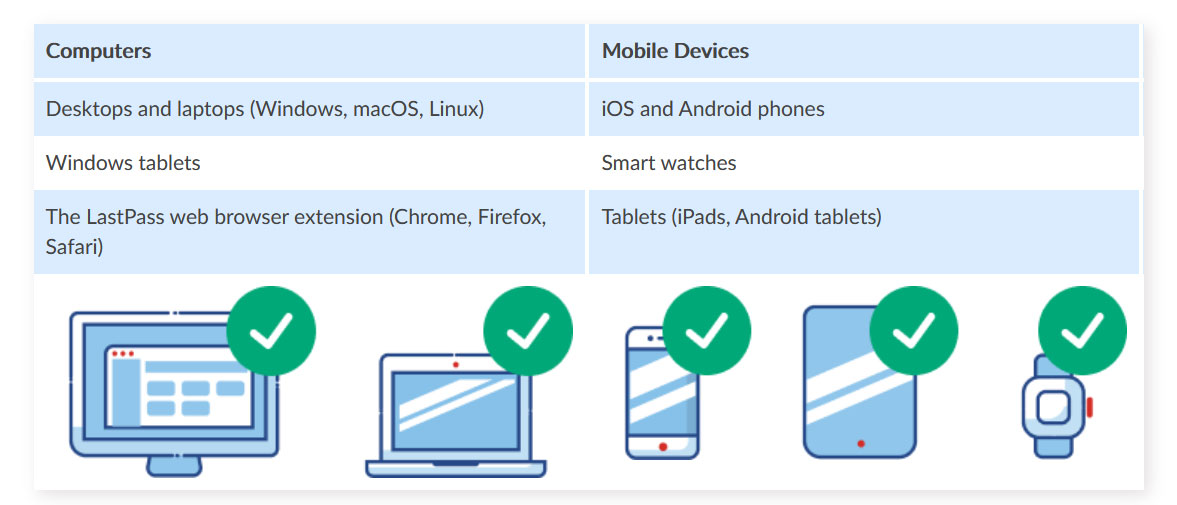
After March 16, the first time you log into LastPass Free on a computer or mobile device, that device type will be registered as active. You will be able to switch the type of active devices three times. After the third change, you can only use LastPass Free on the last used device type.
After this notification, many users thought about migrating their passwords from LastPass to another password manager. Especially for them, we have prepared a short guide on how to transfer passwords from LastPass to Bitwarden.
Bitwarden is a free and open source project. It can create and store unique passwords. Cloud sync makes them accessible from anywhere and from any device. All passwords and personal information in Bitwarden is protected with end-to-end encryption. Bitwarden is available on all popular platforms: Windows, macOS and Linux desktop apps, browser extensions, mobile apps, and the web interface.
1. Exporting data from LastPass
Activate the LastPass extension icon and choose Account Options > Advanced > Export > Select LastPass CSV File.
Enter your master password and save the file to your local drive.
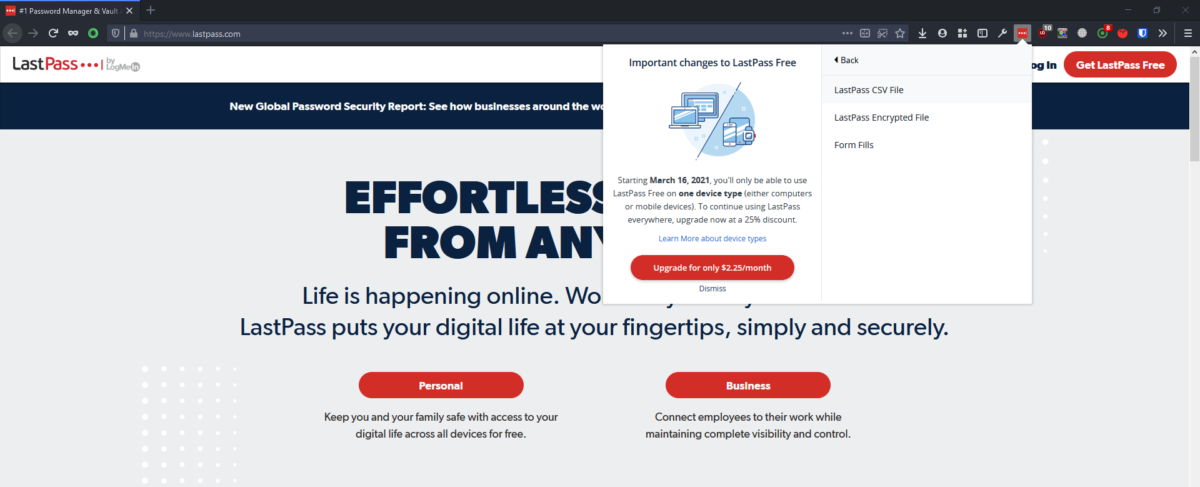
2. Importing data into Bitwarden
Log into Bitwarden via the web interface and select Tools > Import Data from the menu.
Select LastPass (csv) from the drop-down list of file format types.
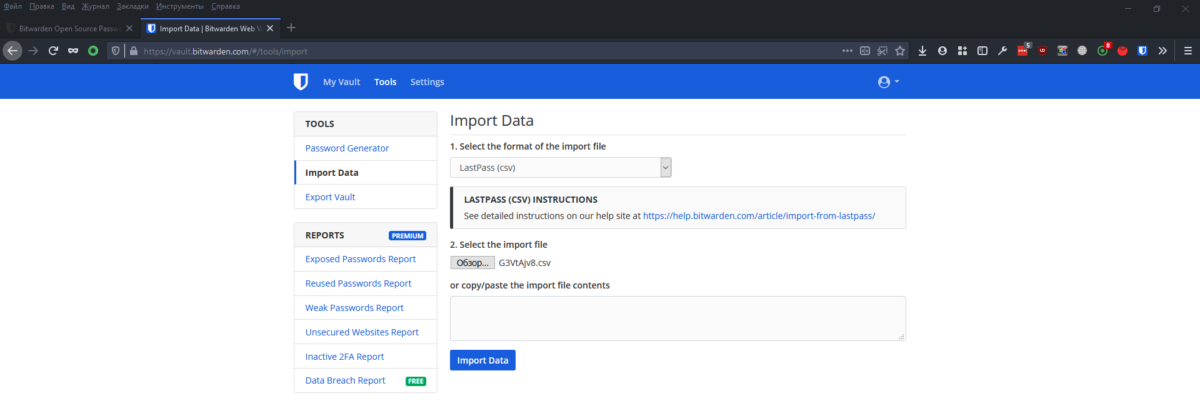
Then select the exported CSV file from LastPass and click the Import Data button.
If you have any difficulties, write about them in the comments.